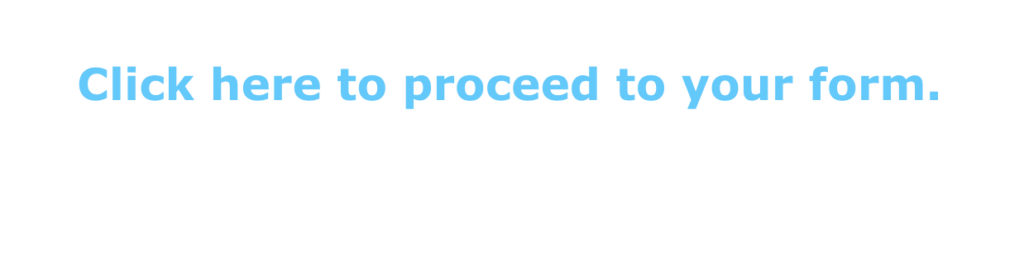Forms Log In Guide
The Kentucky YMCA Youth Assembly is currently in the process of updating our software. The new system should go live in spring 2025. In the meantime, in order to improve the security of our current system, we have added log In process. We apologize for the inconvenience this new process may cause, but in addition to better security, it also helps to ensure you do not have duplicate accounts in our system and all of our data is accurate.
The new login system is for individuals to fill out registrations as well as info, code of conduct, scholarship, and refund forms.
Note: The forms login is not used by Advisors to register groups of students for KYA or KUNA. They go through the Advisor Portal.
Limitation to the current system:
- Each participant must have their own unique login.
- Parents of participants cannot have a login (only participants can).
Below is a step by step guide to the new, yet temporary log in process.
STEP 1 - Forms Login
Find the Forms Log In link at the top of our website or CLICK HERE TO ACCESS THE FORMS LOGIN.
If you have already created a new username and password, type them in along with your email and click submit.
If you HAVE NOT created a username and password for the 2024-25 school year:
- Leave the Username, password and email fields blank
- Click the box at the bottom that says "Create Login Credentials"
- Click Submit
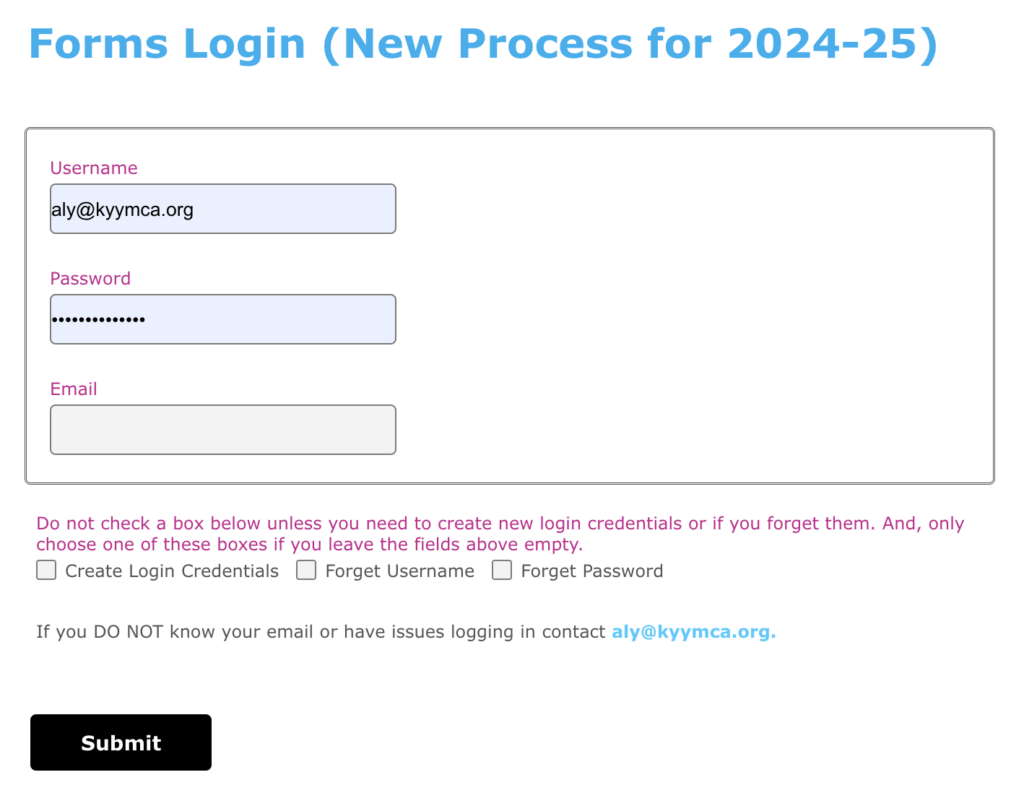
STEP 2 - Are you in the KY YMCA System?
Select if you think you are already in the KY YMCA system. This will help the system find you so a duplicate account wont be created.
- CLICK NO - If you have never participate in a KY YMCA Program (note that other YMCA's are not connected to our system).
- Enter the participant's name and the email they want to use for login and to receive communication
- CLICK YES - If you believe the participant is in the KY YMCA System
- Now we need to know if you were associated with a school in the past
- CLICK NO - If you are an alumni or volunteer, fill out details requested and click submit
- CLICK YES - if you are a student, advisor or KYA/KUNA Chaperone
- Enter the county and school where you attended the last time you registered (you can update this later)
- Enter your name
- Enter the email you believe you used the last time you registered (you can change this later)
- Click submit
- Now we need to know if you were associated with a school in the past
If you receive an error message you can try the following try using a different email account or perhaps your name was spelled differently (e.g. Jonathan vs. John)
If none of these work, contact aly@kyymca.org. There is most likely something amiss in the back end of our old system and she will need to reset it.
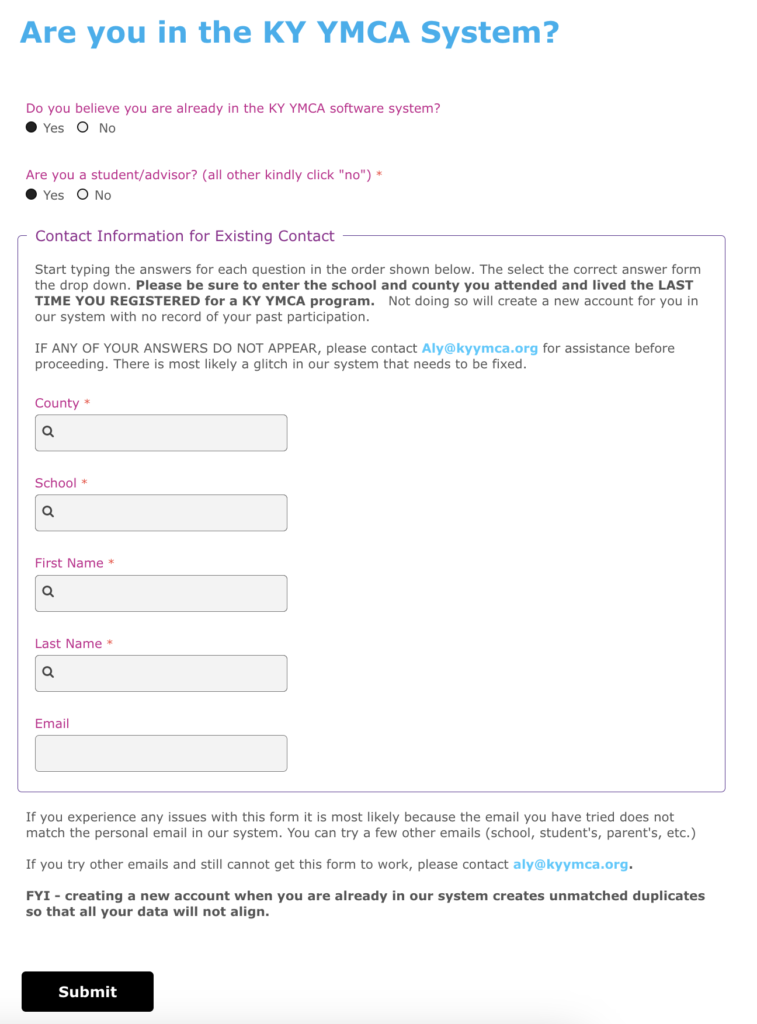
STEP 3 - Login Creation Page
- Create a unique username.
- Do not use your email
- Usernames must be at least 5 and no more than 10 characters in length
- Create a unique password.
- Passwords must be at least eight characters in lengths including alpha numeric characters and at least one special character
- Select your security question.
- This will enable you to recover your username or password in the future.
- Type in your security question answer.
- Save this answer or make it one that you will remember. Capitalization and spaces matter.
- If you are a current student, advisor or KUNA/KYA Chaperone, enter your county and school.
- Click Submit.
IF YOU ENCOUNTER AN ERROR:
- It is most likely because you have not entered the required characters or character length Please see above.
- If you get any other errors contact aly@kyymca.org. there is most likely something amiss in the back end of our system and we will need to reset it.
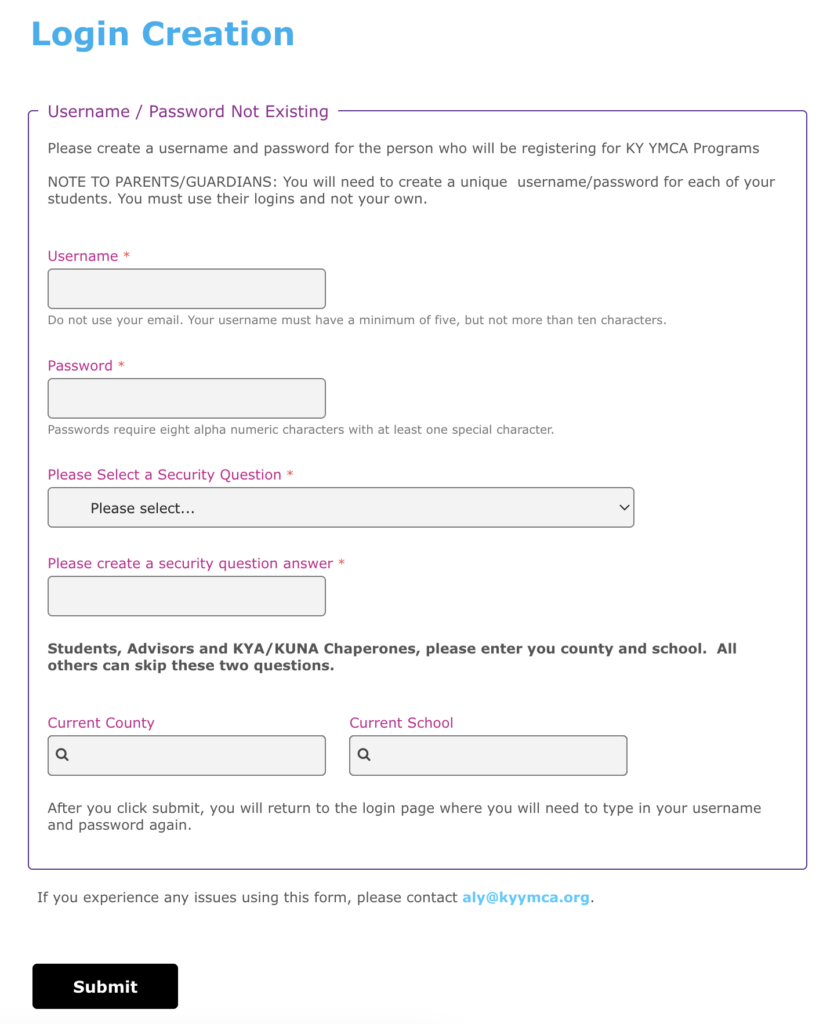
STEP 4 - Login Page
- Enter your new username, new password, and your email.
- Click submit.
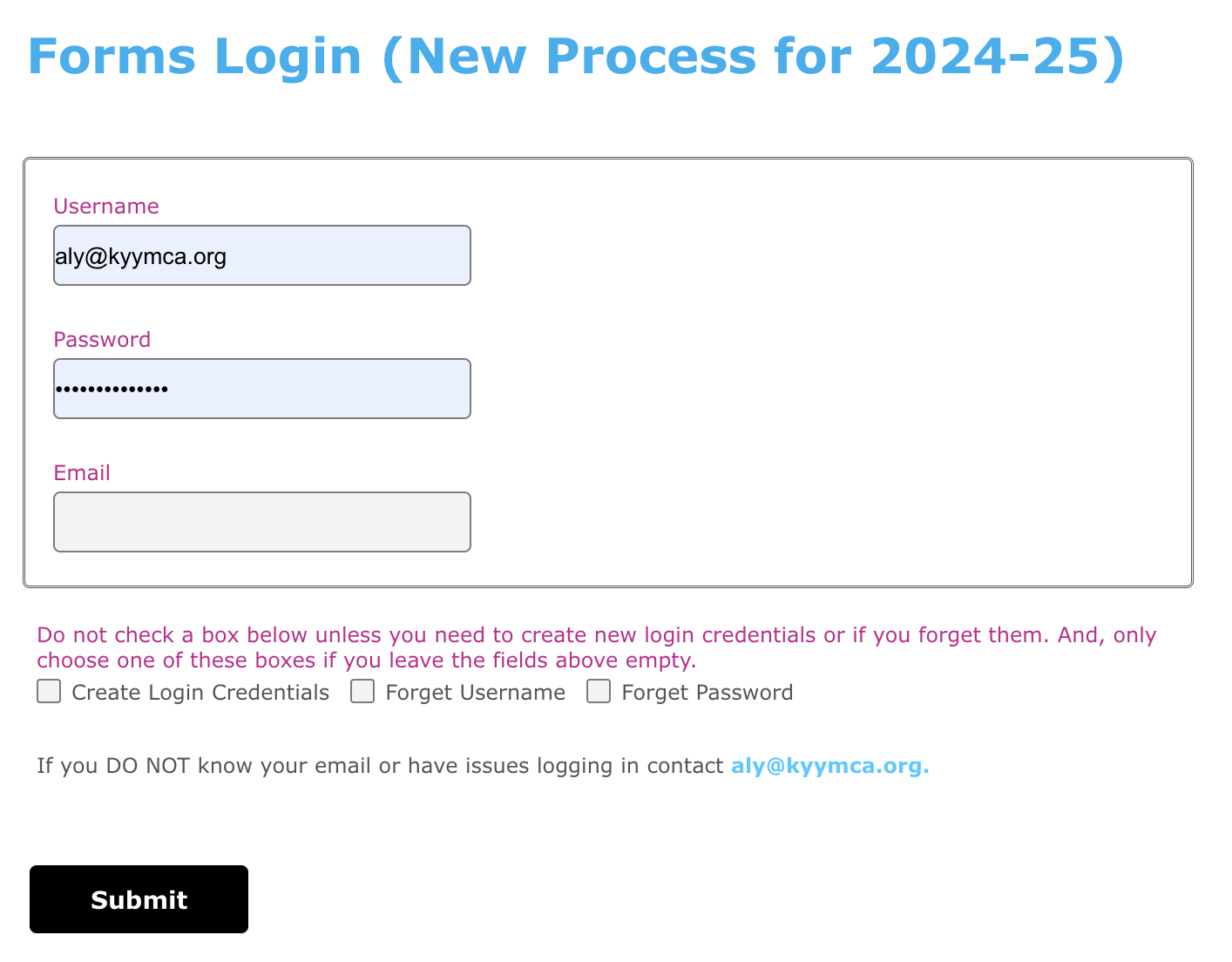
STEP 5 - Please choose what you would like to do page
- Choose what you would like to do:
- Register for Program / Get a Student Y Membership
- STUDENT/ADVISOR: Fill out a form
- VOLUNTEER: Register for a volunteer opportunity
- VOLUNTEER: Fill out a form
- IF YOU HAVE NOT YET FILLED OUT A 2024-25 INFO FORM FOR THIS PARTICIPANT, when you select either of the first two options, A MESSAGE WILL APPEAR SAYING YOU NEED TO DO SO. IF THAT HAPPENS:
- Click submit
- Fill out the info form
- When done it will take you back to this page
- IF YOU HAVE NOT YET FILLED OUT A 2024-25 INFO FORM FOR THIS PARTICIPANT, when you select either of the first two options, A MESSAGE WILL APPEAR SAYING YOU NEED TO DO SO. IF THAT HAPPENS:
- This will pull up the current options for that category.
- Select the specific form you want to fill out.
- Click Submit
If you cannot find the form you want, contact aly@kyymca.org
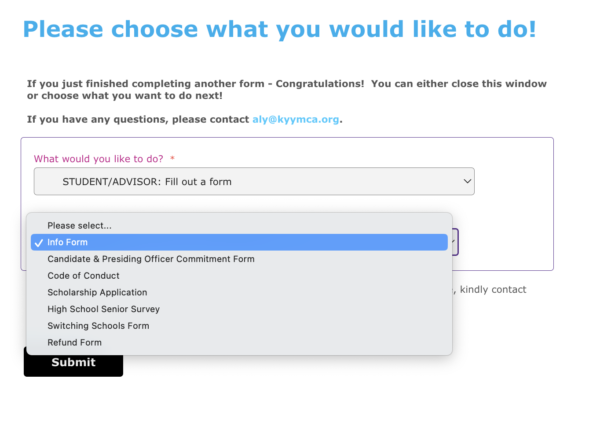
STEP 6 - Click here to proceed to your form.
A blue link will appear that says "Click here to proceed to your form."
Click the link.
This will take you to the form you want to fill out.
If you have any issues, contact aly@kyymca.org